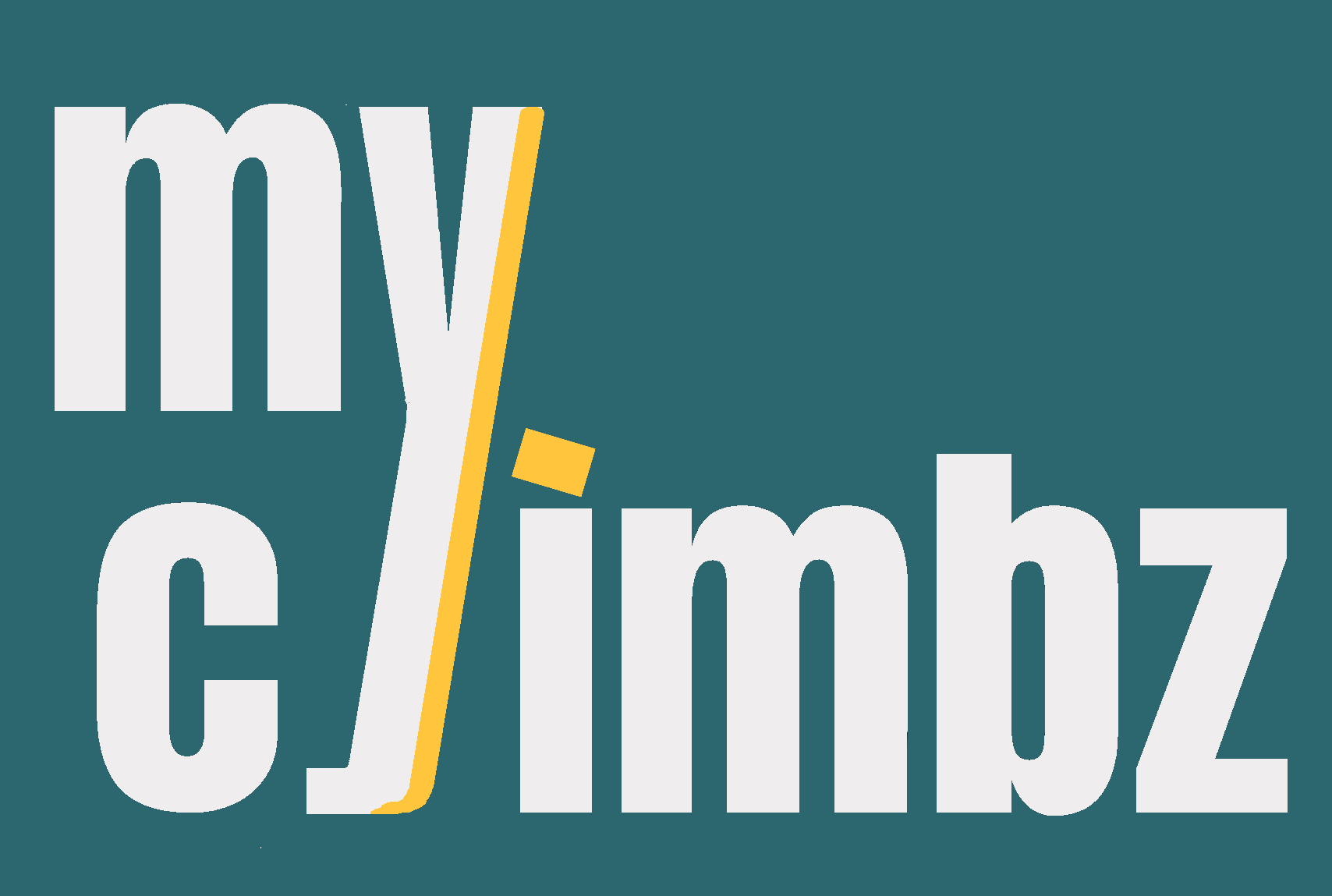
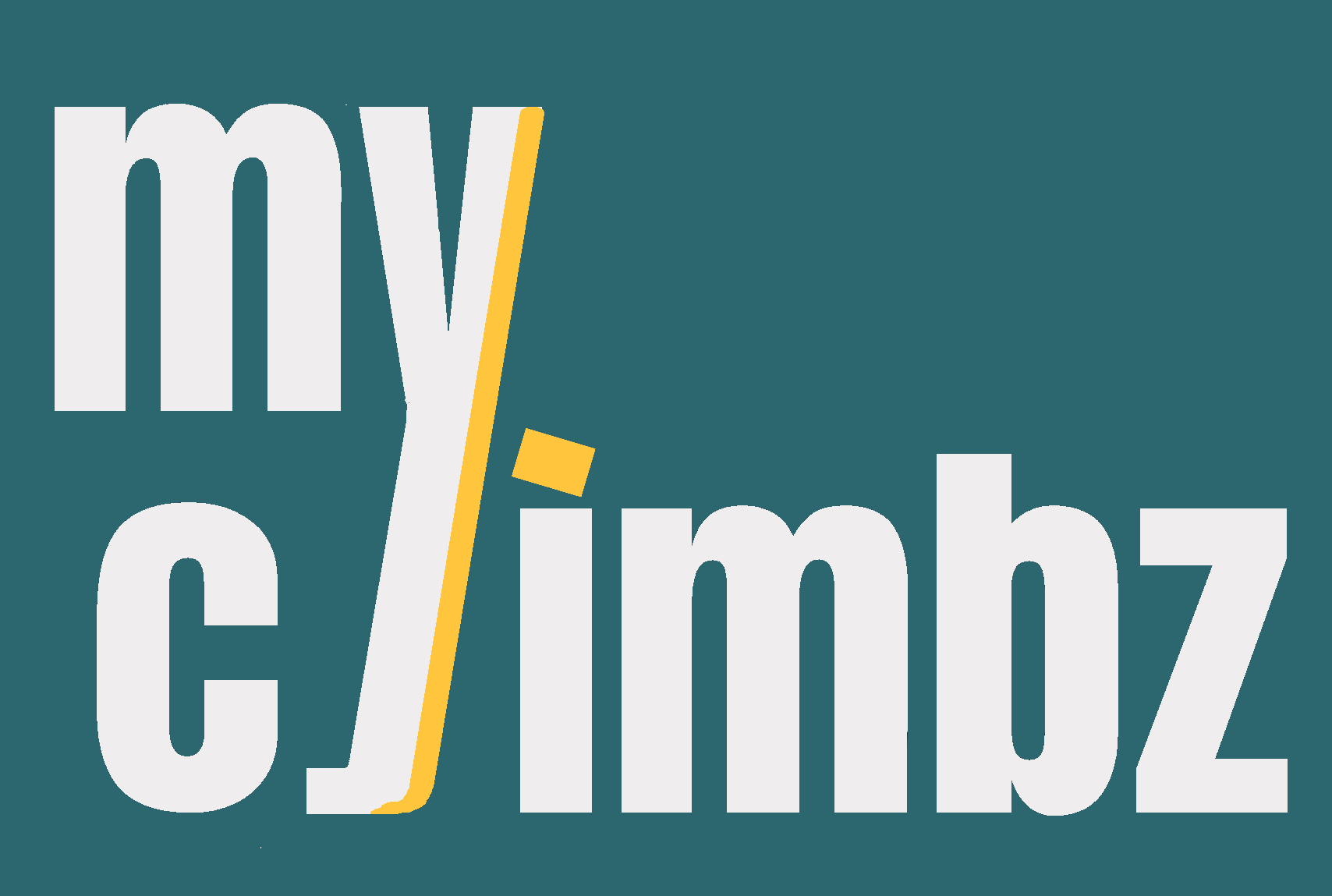
If you have questions about this software which are not answered in the guide below, please contact us via e-mail at myclimbz at outlook.de. We have also created a subreddit ( r/myclimbz ) to discuss the app and your experience with it.
The code of this app is open source and available on GitHub. Contributions to the codebase are greatly appreciated! If you have a suggestion to improve the app, please open an issue on GitHub or send us an e-mail. You can run the app locally or host it yourself. The GitHub repository contains helpful instructions on how to run and deploy the app.
myClimbz is an app for tracking your sends and projects. Every time you have a session outside, you can log where you climbed, how the conditions were and which routes you tried. Routes are recorded with more information other than the grade, such as the height and inclination, which may help you decide which project to try next. You can also record your opinion on the grade and the crux, as well as ratings of the route and the landing. All this information can be easily analysed with plots and filters.
We do not track any personal information about you. The only data we store is the one you deliberately store. This includes your profile as well as the areas, climbs, etc. you log, as well as your opinions on the routes. We do not use cookies or any other tracking technology. We do not share your data with anyone.
Routes are shared among climbers. If you are the first one to add a route to myClimbz, you will be asked to fill some information about it. When another climber logs a climb in the same route, they will do it on the route you created. Over time, climbers will share their opinion about the route, gathering useful data points for future climbers.
Routes are stored with the following information:
All information besides the name is optional. You can add it later on if you're in the middle of a session. If you are not sure about the height or inclination, you can wait until other climbers give their opinions.
Each route is located in a sector, which in turn is located in an area. The creators of areas may add the rock type and a link to a topo or other useful information. If you're adding a route and you don't input a sector, the route will be added to a sector called "Unknown".
Once you are done trying a route, you can log a climb with the following information:
Once you send a route, you can give your opinion on subjective aspects about it, which often differ between climbers. These are:
Climbs are part of sessions, which represent the days you go climbing. Each session takes place in an area on a certain day. You can also write a comment about how you're feeling, what your purpose is for the day, or anything else you wish to remember about the day. You can rate the conditions from 1 to 5 stars, which may include aspects like temperature, humidity, whether the sun is shining or the rock is wet, etc.
Logging data is very dynamic. It is all done with one form, even if a route or area does not exist yet. You can add it on the fly while logging your climb or starting your session.
If you want to add some climbs, you first need to start a session. You can do so by clicking the button "Start session" in the navigation bar, which leads you to a form where you can select the area you're climbing in, the date and rate the conditions. If the area name does not exist yet, you are shown the form to add a new area.
When starting a session, there is a checkbox which says "Only adding projects (not climbing)", which refers to what we call a project search. Checking it means that you are not going to log any climbs, only add routes. This is useful if you are exploring a new area and want to add routes to climb in the future. A project search, once ended, will not be shown in the list of sessions.
If you have started a normal session, you can still add projects by checking the checkbox "Project (not tried yet)". The form to log a climb will be hidden, and only the route will be added. You can also mark routes created by other climbers as projects outside of a session, by clicking the corresponding button in the page of that route or its area table. Routes created by you that you have not tried are automatically marked as projects.
Once you have started a session, you can log a climb by clicking the button "Add climb" in the navigation bar. You will be asked to select the route you climbed and the fields for the climb we described above.
If the name of the route you climbed does not exist in the area you are climbing in, you are also shown the form to add a new route.
Once you are done adding the climbs of a session, you can stop the session by clicking the button "Stop session" in the navigation bar.
Besides adding climbs by clicking on "Add climb", you can also add a climb by uploading a video. You also need to start a session first, as was explained in the previous section.
You can upload a video by clicking the button "Add video" in the navigation bar. You will be sent to a page to upload a video from your device. You can annotate the sections of the video where you are actually climbing.
The sections you annotate will be automatically counted as attempts in the climb form below. The forms for the route, climb and opinion are the same as the ones described above. If you select a route which is already part of the current climbing session, the climb and opinion forms will be populated with the existing values in the database. You can update them as you wish.
In the home page you can see all the routes you have either tried, sent or marked as projects. There are several filters to narrow down the list. They are all self-explanatory. One thing to note is that you need to click the "Apply" button for the filters to take effect.
If you are planning a trip to a certain area, you can filter the routes by area with the dropdown menu titled "Area", and then select "Projects" to filter out the routes you have already sent. If you are looking to try something new, you can remove all climbs you have already tried by setting the slider for the number of attempts to zero. To view open projects, which you have tried already, you can select "Projects".
At the top of the home page, there is a toggle to switch between the table and the plot. Both display the same data, i.e. the filters do not change when moving from one to the other. One additional aspect to consider with the plots is that you can select the axes you want to plot. Here we introduce the available values for each of the axes.
The x-axis is the horizontal line of the plot. It defines how to group the data. For example, if you select "Grade" as the x-axis, the routes will be grouped by grade. There are x-axis values that are applied on the routes, like "Grade", and other that are applied on the climbs, like "Conditions". In the latter case, each route may be plotted more than once (as often as you have climbed them). These are the available values for the x-axis:
The x-axis determines what is being plotted, i.e. the height of the bars that are displayed. For example, if you choose "Climbs: total sent" as the y-axis, the total number of routes that you have sent for each group is displayed. Groups are defined by the x-axis. Here are the available values for the y-axis, which define the number displayed for each group:
The app has several kinds of cards that display information. Currently, areas, routes, sessions and opinions have cards. On the second row of these cards, a series of icons followed by some facts are shown. Each icon has a different meaning, and we will explain them here. There are also icons for certain actions, which we define at the end of this section.
These icons are clickable and can be used to perform actions.